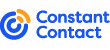| |||
|
| ||||||||||||||||||||||||||||||||||

Florida Seminar
Series This year CADtech Seminars will be hosting five seminars in the state of Florida in the month of June. These seminars consist of Maximizing AutoCAD and Advanced AutoCAD Techniques. We have revised and updated the courses to reflect the changes in the new versions of AutoCAD. AutoCAD 2005, 2006, 2007 and 2008 and LT series. CADtech Seminars, LLC and our Florida seminars are also registered for Continuing Education for Architects, Interior Designers, Landscape Architects, Surveyors and Mappers. For more information on the seminars, visit our web site www.autocadtraining.com or view or latest brochure in PDF format. | ||||

Pushing the
Boundary I need to create a polyline outline around a complex object. Is there a quick way to do this in AutoCAD? Yes, you can use the Boundary (BPOLY) command. It is located under DRAW>BOUNDARY. Normally, the boundary command is used to create an internal polyline. The trick is to draw a rectangle around the object (figure 2) then use the boundary command and pick a point inside the rectangle. Once created, you can move or copy the newly created polyline where you need it. (figure 3) See the graphic example. Extend your
AutoCAD Capabilities When extending or trimming a line, instead of picking an object as a boundary or trim edge, just hit enter or the space bar. AutoCAD will assume all objects are boundaries or trim edges. Next, select the line to extend or trim and AutoCAD will extend or trim to the next closest object. SHIFT gears with TRIM and EXTEND When you are in the TRIM or EXTEND command, you can switch from TRIM to EXTEND and vise-versa by just holding down the SHIFT key. If you are in the trim command and need a quick extend, just hold down the shift key and select and object, AutoCAD will extend the object to the nearest boundary. | ||
|
I hope you enjoyed this issue of our 'Killer Tips and
Tricks for AutoCAD' newsletter. Each month we will try to mix it up and
keep it fresh for new and experienced AutoCAD users.
Sincerely,
 Ken Colgan CADtech Seminars email: kcolgan@cadtechseminars.com
phone: 800-454-4054
|